| ||||||||||||||||||
| ||||||||||||||||||
| Click on the Download Link. This will bring up a dialog box that asks if you want to run or save the program. You want to save it. | 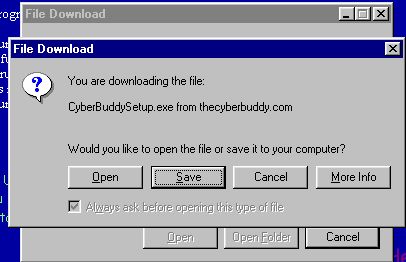
|
| Select a place to save the Setup Program. A good place to save it is to your desktop. | 
|
| The Setup Program will download. | 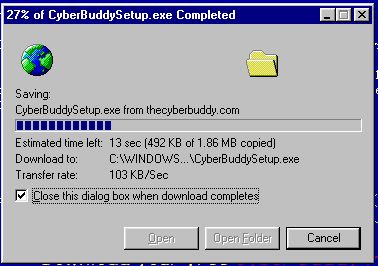
|
| When the download is finished, there will be an icon on your desktop (if you saved to the desktop). Double Click the icon to start. | 
|
| Click Setup to start the Installation. | 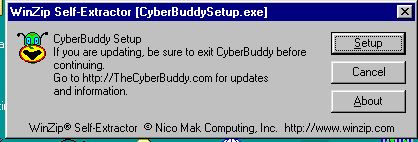
|
| When the Install is finished it will ask if you want to Launch the program. Go ahead and Launch it. Then put your name in the space provided. | 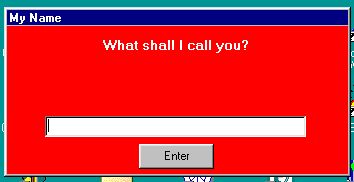
|
| If Microsoft Agents need to be installed, an Installation screen will appear. Make sure you are online and click Continue. | 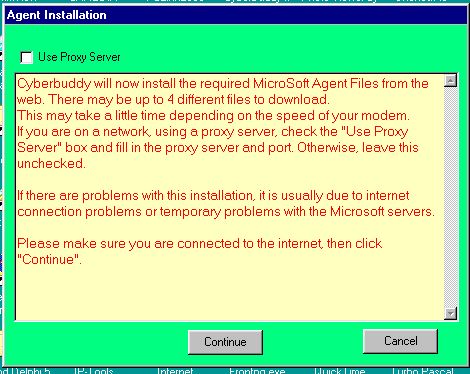
|
| Several files will be downloaded and installed. This could take several minutes. | 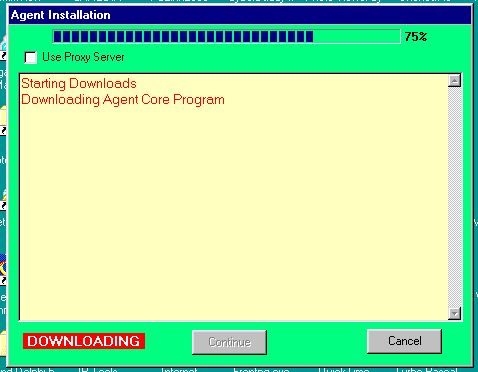
|
| When finished, click Continue. | 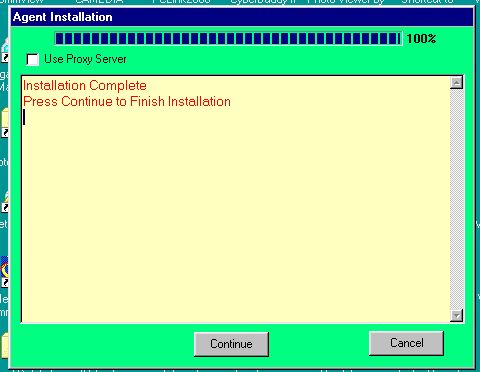
|
| When all are installed, you will be prompted to Exit and Re-Start the program. | 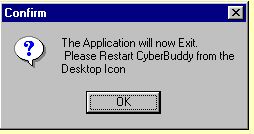
|